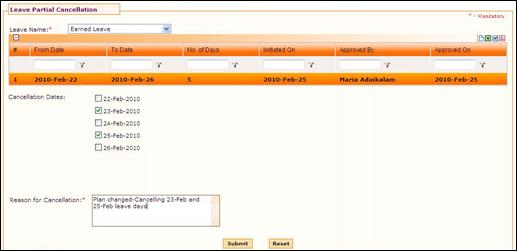
Leave Partial Cancellation
Why should I use this form?
This form facilitates cancelling the leave days in partial. For example, if the user has applied for 4 days leave (in a single request) from 4th March to 7th March and if he/she wants to cancel any one or more days within this period, he/she can do so using the Leave Partial Cancellation form.
Note: Partial leave Cancellation will be applicable only when the leave request is for more than one day.
What are the Pre-requisites?
· Leave Request should have been raised.
Who can access this form?
This form shall be visible to all employees to whom the visibility is given in Product Setup ® Module Role Mapping/ Module Administration.
How to navigate to this form?
Point to Self Task menu, select Leave Partial Cancellation under Leave.
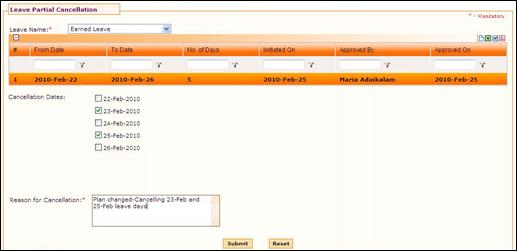
1. Select Leave Name from the drop down field. On selecting the Leave Name, list of approved leaves for the selected leave is populated in the grid.
2. Choose a record in the grid to do partial cancellation of the selected leave.
3. Choose dates which you want to cancel
4. Enter reason for cancelling the leave on selected dates.
5. Click [Submit]. On submission, it will be sent for approval, and on approval of the partial cancellation, the leave balance will be recalculated and updated for the employee.
6. Click [Reset] to refresh the form.