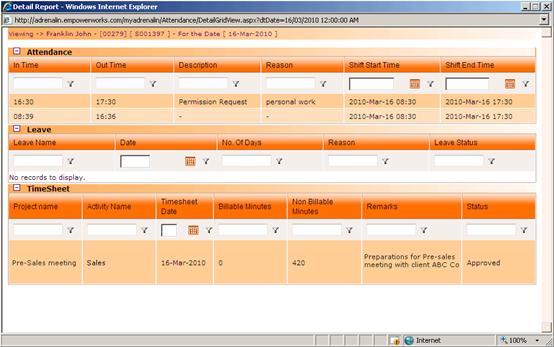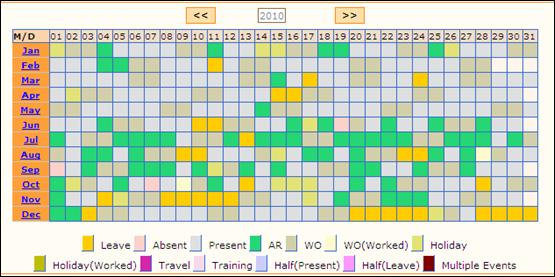
Attendance Calendar
Why should I use this form?
This is a yearly view report of the employee’s attendance calendar. This gives all the details such Leave, Present, Absent, AR, WO, WO (worked), Holiday, Holiday Worked, Travel and Training.
· Employees can view their own Attendance Calendar.
· The manager can view the Attendance calendar for his/her reportees.
· The role players can view the Attendance Calendar of employees under their facilitation.
What are the Pre-requisites?
N/A
Who can access this form?
This form shall be visible to all employees to whom the visibility is given in Product Setup ® Module Role Mapping/Module Administration.
How to navigate to this form?
Point to Self Task menu, select Attendance Calendar under Attendance.
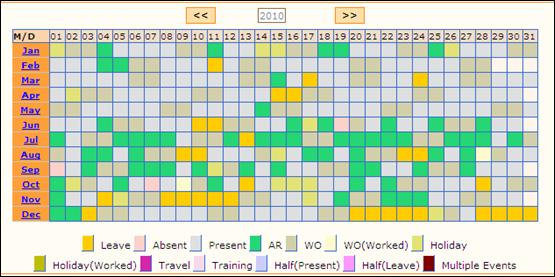
Click the ‘>>’ button to view next year.
Click the ‘<<’ button to view previous year.
a. Monthly Calendar will be shown on clicking a month name from the yearly calendar.

b. Right click on a date, which will show a popup menu, with options for Leave Request, Leave Cancellation, Attendance Regularization and Permission Request. Please refer the screenshot below:
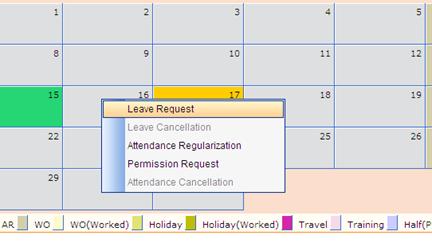
On clicking the required form (Leave Request/Leave Cancellation/Attendance Regularization/Permission Request), it will redirect the user to the corresponding form, with date defaulted to the date from which request is invoked. For example, if the user right-clicked on 13th and selected Leave Request from the popup menu, the Leave request form will be displayed with From and To date defaulted to 13 th.
In case the leave has been already raised and approved, then the ‘Leave Request’ will not be enabled on clicking that date. Only ‘Leave Cancellation’ will be enabled.
c. On clicking a particular date in the monthly calendar, a popup window appears, showing the details of Attendance, Leave and Timesheet. Refer the screenshot below: