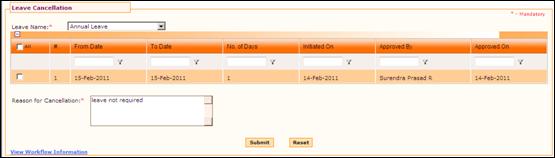
Leave Cancellation
Why should I use this form?
This form facilitates employees to cancel their leaves that are already approved. An employee can access this form based on the visibility given.
What are the Pre-requisites?
Approved leave requests should be available
Who can access this form?
This form shall be visible to all employees to whom the visibility is given in Product Setup ® Module Role Mapping/Module Administration.
How to navigate to this form?
Point to Self Task menu, select Leave Cancellation under Leave.
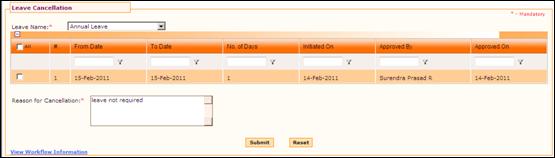
All the approved leave requests are shown in the grid. Use the filter section to filter records in the grid based on some condition.
On selecting a leave type and if the grid is empty then it means that there is no approved leave requests available in this form.
Field guidelines are as follows:
Field Name |
Description |
Leave Name |
Select Leave Name from the dropdown list. On selecting the Leave Name, all the approved leave requests under this leave will be listed on the grid.
Select the leave request(s) that need to be cancelled, by clicking the check box. |
Reason for cancellation |
Enter the reason for canceling the requested leave. Note: If multiple leave types are selected, then the reason entered will be applied to all the leaves. It accepts alpha numeric & special character. The width of this field is limited to 255. |
Click [submit] to furnish the leave cancellation details.
Click [Reset] to refresh and clear the fields in the Leave cancellation.
Note: Only approved leaves can be cancelled. This would mean that if you had applied for a leave and it is pending for approval at any level, this leave will not be listed here and cannot be cancelled.
Post Activity
On submission, it will be sent to approver for approval. Mail notification will be sent as per the settings done in the workflow definition.