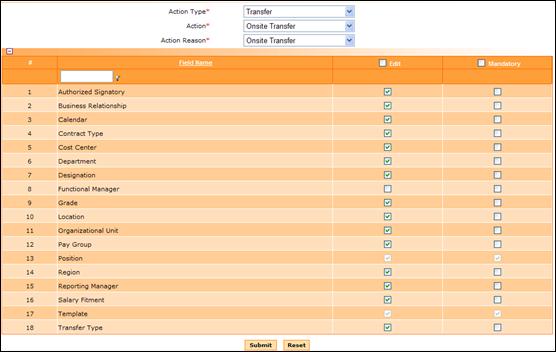
Employee Movement Configuration
Why should I use this form?
Use this form to set the edit rights and mandate columns on the basis of the Action and Action Reason for the employee movement form. For example, for action as Location change only ‘Location’ fields can be mandated. We can set Grade/OU/Position as non-editable for this action reason.
This configuration can be done for each Action Type, Action and Action Reason.
What are the Pre-requisites?
N/A
Who can access this form?
This form shall be visible to all employees to whom the visibility is given in Product Setup ® Module Role Mapping/Module Administration
How to navigate to this form?
Point to HR Task menu, select Employee Movement Configuration under Movement.
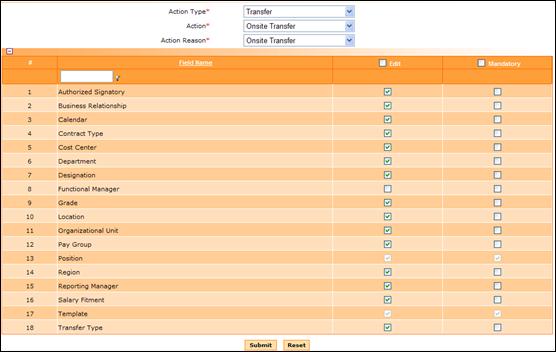
· Select the Action Type, Action and Action Reason from the respective fields.
· On selecting the Action Reason, fields that are applicable will be populated in the form.
· Select the check box against each field to give Edit rights and Mandatory rights. For example, if the check box under Edit column is selected for the field ‘Calendar’, then this means that the Calendar field will be enabled and editable in the Employee Movement form.
If the check box under ‘Mandatory’ column is selected, then this means that the Calendar will be a mandatory field. If Mandatory option is selected for a particular field, then the value of that field must be changed from what is currently available. For example, if Location field is marked as ‘Mandatory’, then in the Movement form, the value of Location field has to be changed, from the existing one.
Note: Some of the fields are applicable in the employee movement form by default. For those fields it is not possible to set the configuration here. Check box of those fields will not be available for selection.
· Click [Submit] to save the details.
· Click [Reset] to refresh the form.