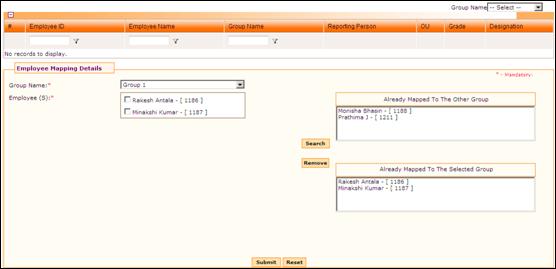
Groups Employee Mapping
Why should I use this form?
Once Group is created, employees have to be mapped to each group. Shift assigned to Group will be applicable to all the employees who are mapped to the Group.
What are the Pre-requisites?
One or more Groups should be available.
Who can access this form?
This form shall be visible to all employees to whom the visibility is given in Product Setup ® Module Role Mapping/Module Administration.
How to navigate to this form?
Point to Shift menu, select Groups Employee Master under Shift Activities.
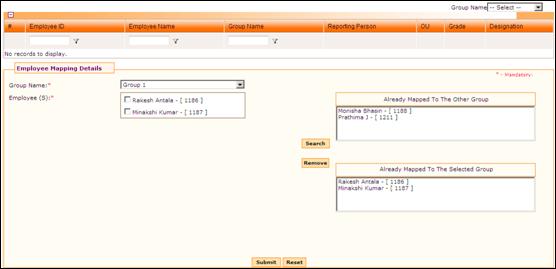
All the existing employee mappings are listed in the grid. Use the filter section to filter records in the grid based on some condition.
Click the [+] icon on the left top of the grid to show/hide the grid.
The field guidelines are as follows.
Field Name |
Description |
Group Name |
Select a Group Name to which employees need to be mapped. |
Employee(s) |
Employee list in this field is populated on two scenarios. 1. On selecting a Group Name, employees available in the selected Group is populated in this field. 2. On selecting employees by clicking [Search] button, if any employee is not a member of any other Group, then those names are also listed here, in addition to the existing employees. |
Already Mapped to the Other Group |
Employees shown in this section are already mapped to some other Groups. Employee list in this field is populated only after selecting employees by clicking [Search] button. |
Already Mapped to the Selected Group |
Employees shown in this section are already mapped to the Selected Group from the Group Name drop down field. Employee list in this field is populated only after selecting employees by clicking [Search] button. |
To select employees for mapping.
Select the Group from the Group Name Field.
Employees currently mapped to the Group are populated.
Click [Search]. The Employee Search form appears:
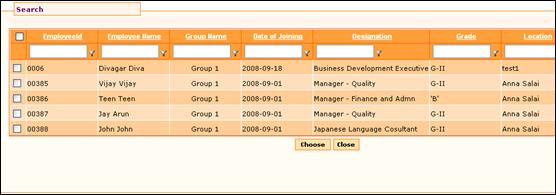
This window shows the list of employees with shift 'Custom'. Select employee(s) from the form and click [Choose] to proceed.
If any of the selected employees are already mapped to some other Group, then those employees are listed in ‘Already Mapped To The Other Group’ section. It is not possible to map them to any other Group, until they are removed from the current Group.
If any of the selected employees are already mapped to the same selected Group, then those employees are listed in ‘Already Mapped To The Selected Group’ section.
If any of the selected employees is not mapped to any Group, then those employees will be listed along with existing members in ‘Employee(s)’ field.
Click [Submit]. On submission, the new employees will be added to the selected Group.
Click [Reset] to refresh the form.
To remove any employee from a Group,
Select the Group from the Group Name Field.
Select the employee(s) to be removed from the Group, by clicking the check box.
Click [Remove].
The selected employees will be removed from the selected Group. These employees can be mapped to any other Group.
Click [Submit] to save the details.
Click [Reset] to refresh the form.