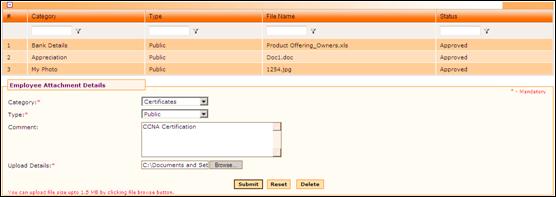
Employee Attachments
Why should I use this form?
This form facilitates the employees to add details of any appreciations, awards, certificates etc..
What are the Pre-requisites?
N/A
Who can access this form?
This form shall be visible to all employees to whom the visibility is given in Product Setup à Module Role Mapping/Module Administration.
How to navigate to this form?
Point to Personal menu, select Employee Attachments from Attachments.
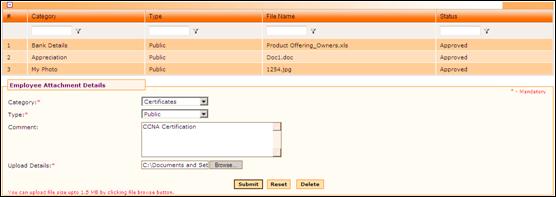
Existing records are shown in the grid. Use the filter section to filter records in the grid based on some condition.
Click the [+] icon on the left top of the grid to show/hide the grid.
|
If the grid is empty then it means that there is no record available in this form |
The field guidelines are as follows:
Field Name |
Description |
Category and Type
|
Select the Category and Type. Values in the drop down fields are pre-configured and they cannot be changed |
Comments |
Enter Comments. |
Uploaded File |
Click the link to view the file that has been uploaded. Note: This field will be available only on selecting an existing record. While creating a new attachment, this field will not be available. |
Browse |
If any document available for the category, such as citation, letter copy, etc., upload the document(s) by clicking Browse. |
Click [Submit] to save the attachment.
Click [Reset] to refresh the form.
To modify any Employee Attachments, select the record by clicking on the grid. Selected record will be populated in the form. Make necessary changes and click [Submit] to save the changes.
To delete any record from the grid, select the record by clicking on the grid. Selected record will be populated in the form. Click [Delete] to delete the record.
|
If the transaction is pending for approval, then it is not possible to modify/delete the record. System shows alert message to that effect. |
Employee can add his/her own photo by selecting the category ‘My Photo’. Photo uploaded here will be displayed in ‘Work details’ section in Employee Summary form.