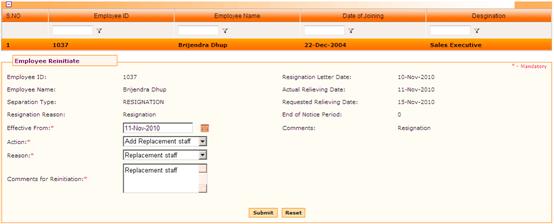
Employee Re-initiation
Why should I use this form?
Use this form to re-initiate an employee who has already been deactivated from the system.
What are the Pre-requisites?
· Employee should be inactive.
· Reason master with employee re-initiation type
Who can access this form?
This form shall be visible to all employees to whom the visibility is given in Product Setup à Module Role Mapping/Module Administration.
How to navigate to this form?
Point to HR Task menu, select Employee Reinitiation from Employee Separation.
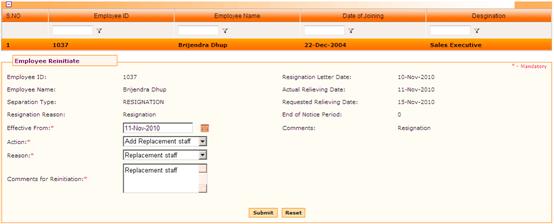
Grid in the form displays the list of deactivated employees. Display of records can be configured using the parameter “MONTHS”. For example, if the value is set as ‘2’ for this parameter, then employees who have resigned in the past 2 months from the current date will be shown in this form.
Select an employee who needs to be re-initiated. The employee separation details will be automatically populated.
1. Select Effective From to specify the date from which the employee is re-initiated.
2. Select the Action assigned to the re-initiated employee from the dropdown list. Values in this form are populated from the Reason Master form for the Reason Type as ‘Separation Re-initiate Type’. (Admin à Setup Master à Reason Master).
3. Select the Reason for re-initiating from the dropdown list. Values in this drop down are populated from the Reason Master form for the Reason Type as ‘Separation Reinitiate Type’. (Admin à Setup Master à Reason Master).
4. Enter the Comments for Re-initiation, if any.
5. Click [Submit] to save the details. On submission, it will be sent for approval, as per the workflow defined.
6. Click [Reset] to refresh the form.
Post Activity
On approval, the employee will be made active, if the effective date is past/current date. If the effective date is a future date, then the employee will be made effective only from that date.
The Re-initiated employee will have the same Employee ID and his employment details remain the same as before (at the time of resignation).
The re-initiated employee will be able to log in to the system once he/she has become active.
Scheduler
Event for History Master Sync should be scheduled. Only then the deactivated employee will be made active.