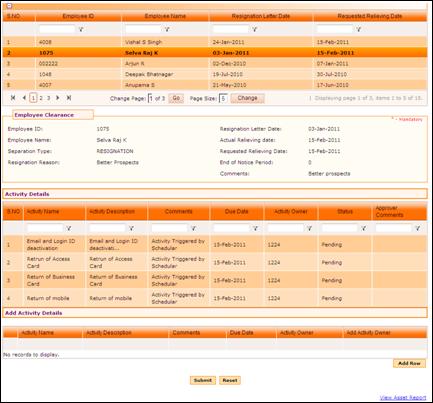
Employee Clearance Form
Why should I use this form?
When the resignation of an employee is approved, the clearance process has to be initiated. This means to get clearance approval from various divisions/departments, such as IT, Admin, etc.. For example, if the employee who is resigning should return the corporate assets that he/she has been using during the tenure in the organization, in such case, clearance approval should be given by the asset department for this employee.
What are the Pre-requisites?
Resignation should be approved.
Who can access this form?
This form shall be visible to all employees to whom the visibility is given in Product Setup à Module Role Mapping/Module Administration.
How to navigate to this form?
Point to HR Task menu, select Employee Clearance Form from Employee Separation.
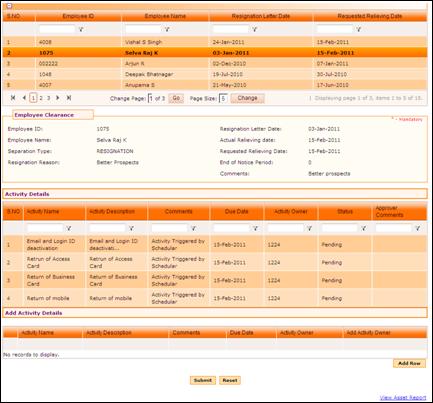
The list of employees whose resignation has been approved will be displayed in the grid. Select an employee whose clearance process has to be initiated. Selected employee’s details are populated automatically.
Activity Details section
Clearance Activities that are triggered for the employee on approval of the resignation is shown in the grid along with their workflow status. If required the HRFAC/Separation FAC can add more activities.
To add Activities,
Click [Add Row]. On clicking this button, one row will be inserted in the section.

Field |
Description |
Activity Name |
List of activities that are created with type ‘Employee Separation’ (under Admin > Setup Masters > Activity Master) are shown in this drop down field. |
Activity Description |
Description of the selected activity is shown. |
Comments |
Enter Comments, if any |
Due Date |
Select Due Date for the completion of selected activity. Note: Date should be greater than or equal to the date of joining of the selected employee and less than or equal to the Actual Relieving Date. |
Activity Owner |
This field shows the default Activity Owner for the selected Activity. It is possible to change the owner for the activity. To do so, select ‘Others’ from this drop down field. Now the ellipse button at the Add Activity Owner field will be enabled, using which the new owner can be selected. |
Add Activity Owner |
This field allows selecting a new employee as an owner for the selected Activity. This field will be enabled only if ‘Others’ is chosen as Activity Owner. |
Note: If the selected activity owner’s resignation is in process, then system will not allow assigning activity to this employee. Another activity owner has to be selected in such cases.
Deleting Activity
To delete Activity, select the Activity by clicking the check box and click [Delete Row]. Selected Activity will be removed.
Click [Submit].
Click [Reset] to refresh the form.
Post Activity
Upon submission, mail notifications will be sent to the activity owners, based on the workflow settings.
Details will be available in Clearance Activity Status view, and Final Closure forms. It is also possible to add further activities to the same employee again, by following the same procedure given here.