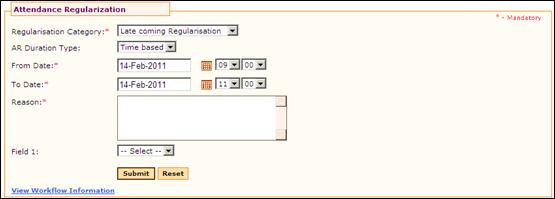
Attendance Regularization
Why should I use this form?
Use this form to regularize your attendance for days in which you didn’t sign-in/out. You can compensate the late coming/early going based on the attendance configuration.
The Attendance sign-in and sign-out is based on the Attendance Configuration. The Attendance Configuration is common to all employees of the organization.
What are the Pre-requisites?
Regularization category should be available.
Who can access this form?
This form shall be visible to all employees to whom the visibility is given in Product Setup ® Module Role Mapping/Module Administration.
How to navigate to this form?
Point to Self Task menu, select Attendance Regularization under Attendance.
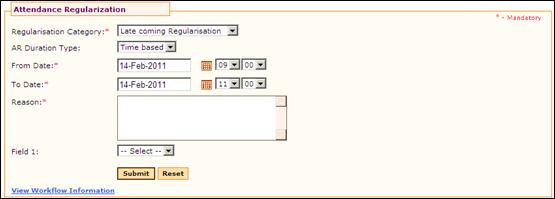
The field guidelines are as follows:
Field Name |
Description |
Regularization Category |
Select the regularization category under which the regularization is being done. |
AR Duration Type |
Select the Duration type, Day based or time based. If Day based is selected then the AR will be raised for the selected day. If Time based is selected then, after selecting the date, from time and to time has to be selected. The AR will be raised for the selected time only. |
From Date |
Select the From Date |
To Date |
Select the To Date |
Date validations: Attendance Regularizations can be raised only for the past or future 60 days. This is configurable using the “AR_LIMIT” parameter in Adrenalin Configuration Editor form 1. Could not login – Cannot be a future Date 2. Early depart compensation - Cannot be a future Date 3. Had forgotten to login – Cannot be a future Date 4. Late compensation - Cannot be a future Date 5. TOD - Cannot be a future Date 6. Was on duty/official tour – Cannot be a future Date 7. Was on training – Cannot be a future Date. 8. Will be on duty/official tour – Both past and future dates can be selected. 9. Will be on training – Both past and future dates can be selected. 10. Late coming regularisation - Both past and future dates can be selected.
Time based validations: The selected duration should be less than 24 hours. |
|
Reason |
Enter Reason for raising the regularization form. |
· AR cannot be raised on a weekly-off/holiday (based on the Attendance Configuration).
· AR cannot be raised on a day when the employee raised a leave request.
Click [Submit] to submit the form. On submission, it will be sent for approval, based on the workflow settings.
Click [Reset] to refresh the form.
Post Activity
Once approved, this will be reflected in Attendance Calendar view of the employee, Attendance Cancellation, Leave Request, Leave Regularization forms. If the Regularisation Category is selected as 'TOD' then this will be reflected in the weekly Timesheet of the employee.