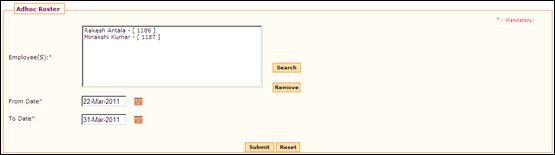
Adhoc Shift Roster
Why should I use this form?
Sometimes, there may be need to schedule shifts on an adhoc basis. This could be because:
If some employee has been missed out while regular group rostering
If there are any changes after the general group rostering for certain employees
What are the Pre-requisites?
Employee should be assigned to a shift group
Who can access this form?
This form shall be visible to all employees to whom the visibility is given in Product Setup ® Module Role Mapping/Module Administration.
How to navigate to this form?
Point to Shift menu, select Adhoc Shift Roster under Shift Activities.
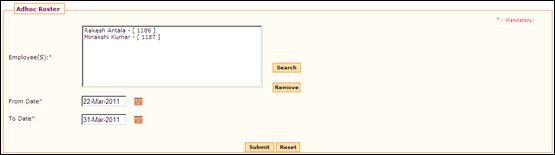
Click [Search] to search for employees whose shift has to be rostered adhoc. The employee search form will be shown:
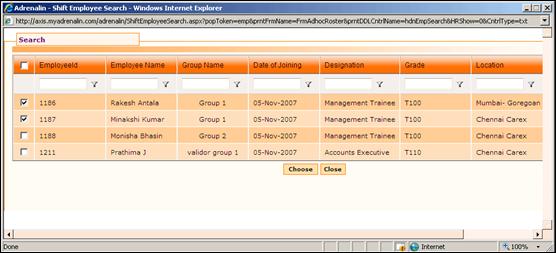
This window shows the list of employees with shift 'Custom'. Select employee(s) from the form and click [Choose] to proceed.
Select From Date and To Date
Click [Submit]. On clicking submit button, the shift rostering form is shown, with the selected employees:
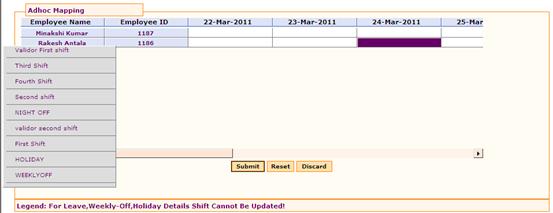
Click the Employee ID to assign shift to all the dates. To assign shift to individual date, click on the date column.
Right click on the date to view the list of available shifts. The available shifts are shown in a pop up window as shown in the above image.
Select the shift which needs to be assigned.
Click [Submit] to save the details. Shift details are shown in the Employee View form. Click [Reset] to refresh the form. Clicking [Discard] will go back to the previous form.