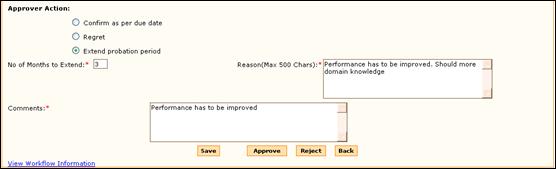
Extend Probation Period
Selecting this option extends the probation period of the employee for the specified number of months.
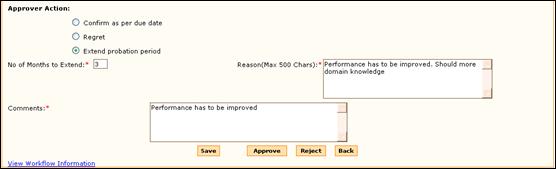
Figure 2.14 Employee Confirmation approval – extend probation
Enter the number of months the probation period has to be extended, reason for such extension, comments and click [Submit]. On submission, this form will go to the next level of approver.
Approval by next level approver
The form will be similar to the previous approver’s form. However, this approver is allowed to reject the form and also view & modify the ratings given by the previous level approver.
When the approver rejects the form, it will go back to the previous level approver, if the Rejection to Previous level is set as ‘Yes’, in the Routing Configurator form (Admin à Workflow).
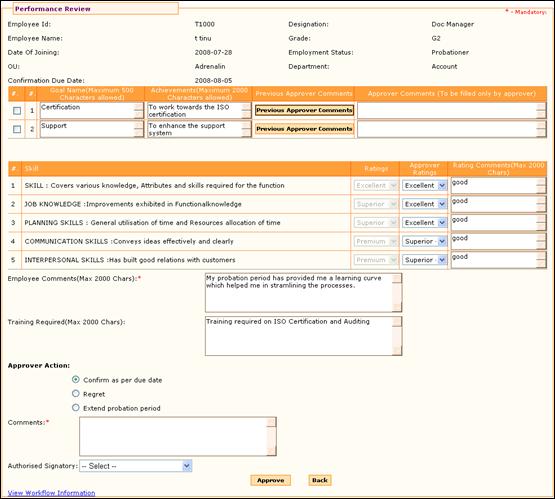
Figure 2.15 Confirmation Appraisal approval – 2nd level
Click “Previous Approver Comment” to view the comments given by the previous level approver. The previous level approver’s comments will be displayed as given below:

Figure 2.16 Previous approver comments
Click [Close] to close the form.
The current level approver can either retain the ratings as selected by the previous level approver or can change the ratings.
If the current level is the final level of approval, then the Authorised signatory has to be selected.
Note: The number of times an employee’s confirmation can be extended is configurable, using the “CONF_EXTENSION” parameter. Beyond this limit the final level approver can either choose “Regret” or “Confirm as per due date”.
When you select the ‘Regret’ option, on clicking the [Submit] button, system will display a message as shown below.
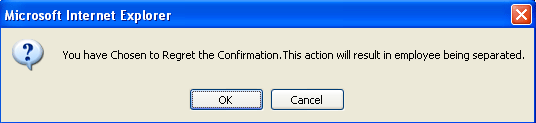
Figure 2.17 Regret Confirmation
Click [OK] to proceed.
Note: This message appears only for the final level of approval.
In this case, the HR has to initiate separation process for this employee separately.