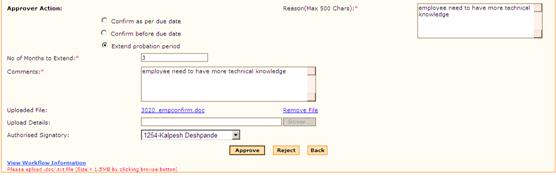
Extend Probation Period
Selecting this option extends the probation period of the selected employee for the specified number of months.
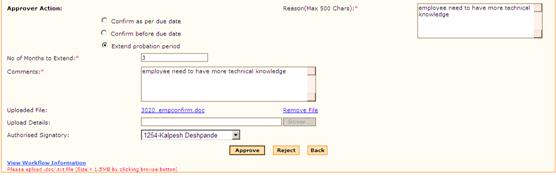
Figure 2.5Employee Confirmation approval – extend probation
3. Enter the number of months the probation period has to be extended
4. Enter Comments and Reason as to why the probation period is extended.
Select Authorised Signatory. This field shows list of employees who are mapped to ‘Authsign’ role. Selected Authorised signatory’s name will appear in the confirmation letter when generated.
Note: This field will be visible only at the final level of approval. If there is only one level of approval, then this field will be visible.
Upload Details – Click the link on the file name to view the document that has been attached during confirmation initiation.
Note:
· If you want to upload any other document, this document has to be deleted first by clicking the ‘Remove’ link. When the existing document is deleted, the [Browse…] button will be enabled, allowing you to upload another document.
· The attached document can be viewed using the Attachment View form (Personal -> Attachments)
Click [Reject].
On clicking [Reject], the confirmation process will stop here, and the HR has to re-initiate the confirmation process after the extension period.
Approval by next level approver
The form will be similar to the previous approver’s form. However, this approver is allowed to reject the form and also view & modify the ratings given by the previous level approver.
When the current level approver rejects the form, it will go back to the previous level approver, if the Rejection to Previous level is set as ‘Yes’, in the Routing Configurator form (Admin à Workflow).
![]()
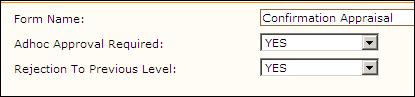
The second level approver have the option of confirming the employee on the date of confirmation or confirm the employee before due date or extend the probation period for another ‘n’ number of months.
When all the levels of approval are completed, the Employment details of the employee are updated accordingly.
Employee can view these details by clicking ‘Employment à Current Employment à Employment Details’.
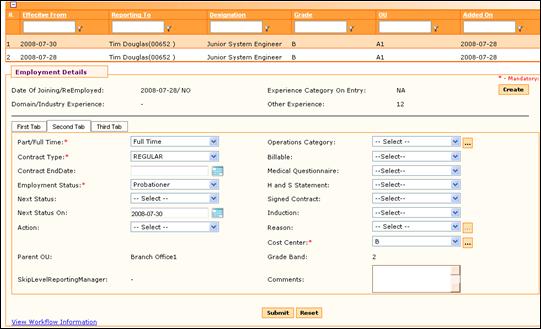
Figure 2.6 Employment Details after confirmation – Current status
The image above, displays a grid with two records. One record shows the current work status and the other record shows the proposed details. Click on the desired record to view details.
The record having effective date as 28th July 2008 shows the status as ‘Probationer’.
The record having effective date as 30th July 2008 shows the status as ‘Confirmed’. Refer image below:
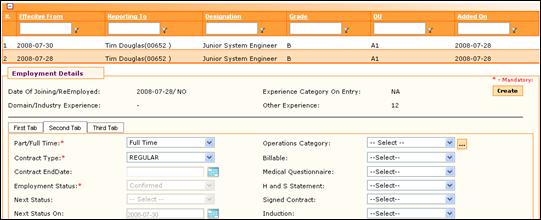
Figure 2.7Employment Details after confirmation – Proposed status