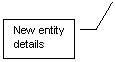
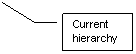
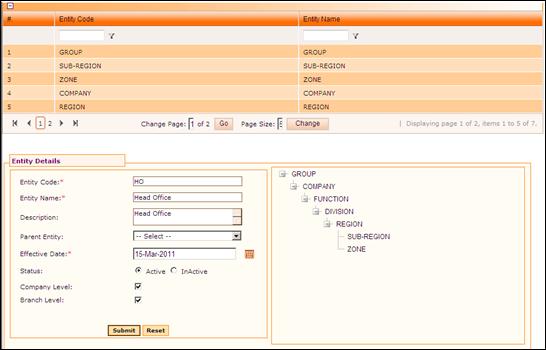
Entity Master
Why should I use this form?
This form is used to create and maintain Organisation Entities. The Organisation Entity (OE) is a logical representation of one or more units at each level of entity. It is used to define the Organisation structure in a hierarchical fashion, e.g: ‘Company’, ‘Department’, ‘Project’.
What are the Pre-requisites?
NA
Who can access this form?
This form shall be visible to all employees to whom the visibility is given in Product Setup ® Module Role Mapping/Module Administration.
How to navigate to this form?
Point to Admin menu, select Entity Master under Product Setup.
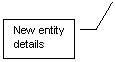
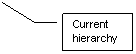
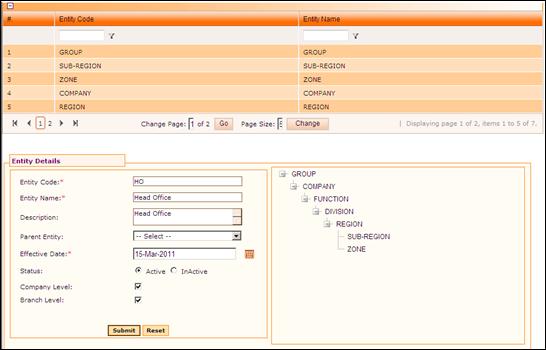
Figure 3‑10 Entity Master
Existing records are shown in the grid. Use the filter section to filter records in the grid based on a condition.
Click the [+] icon on the left top of the grid to show/hide the grid.
This form has two sections,
One section facilitates creation of new Entity and the other section shows the current hierarchy.
The field guidelines are as follows.
Field Name |
Description |
Entity Code |
Enter code for the Entity. It should not exceed 15 characters. |
Entity Name |
Enter name for the Entity. |
Description |
Enter description for the Entity. |
Parent Entity |
Select the Parent Entity under which the new entity will be created. Note: When you create Entity for the first time, only ‘Company’ will be available. |
Effective Date |
Select the date from when the Entity will be in effect. The date can be Current, Past or Future date. If a Past/Current date is selected then the Entity will take effect immediately. If a future date is selected then, the Entity will take effect only from the date specified. |
Status |
Select Status of the Entity. |
Company Level |
This is to indicate the Entity as Company Level entity. If this check box is selected, then this Entity will be considered as Company and it is available in Company OU mapping Payroll. |
Branch Level |
This is to indicate the Entity as Branch level entity. If this check box is selected then this Entity will be considered as Branch OU. |
Note: An Entity can either be Company Level or Branch Level. |
|
Click [Submit] to save the details.
Click [Reset] to refresh the form.