
Answer Query
Why should I use this form?
Use this form update the status of the queries that are assigned to the logged in employee.
What are the Pre-requisites?
N/A
Who can access this form?
This form shall be visible to all employees to whom the visibility is given in Product Setup à Module Role Mapping/Module Administration.
How to navigate to this form?
Point to Self Task menu, select Answer Query from Help Desk.

Figure 2‑4 Answer Query – Query List
Assigned queries are shown in the grid. Click a record to view query details and update the status of the query.
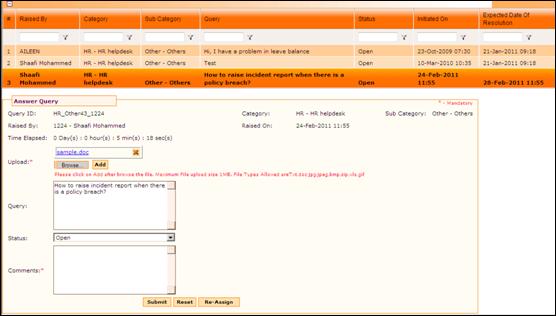
Figure 2‑5 Answer Query
Field Name |
Description |
Query ID |
Shows the query id that has been automatically assigned on submission of the query. |
Raised by |
Shows the ID and Name of the person who has raised the query |
Time elapsed |
Shows the time elapsed since the submission of the query. |
Category, Sub Category |
Shows the Category and Sub-Category of the query |
Raised on |
Shows the date and time when the query was initiated. |
Upload |
The document that was attached during query initiation is shown here. Option is given to add new documents or delete the existing document. Click [X] to delete the attached document. Click [Browse…] to upload new document. |
Query |
Shows the query that was initiated |
Status |
Select appropriate status for the query. · Open – Query is not yet resolved. · In Progress – Query is being worked on · Escalate – This is to escalate a query manually by the process owner so that the query can be escalated immediately. · Closed – Query is resolved |
Enter |
Enter comments regarding the query |
Click [Submit] to save the details.
Click [Reset] to refresh the form.
Click [Re-Assign] to reassign the query to some other category. If the query is not related to your Category/Sub-Category, you need not answer, instead you can reassign/redirect to some other category.
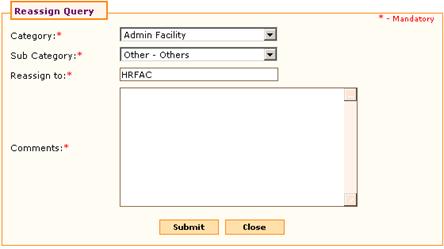
Figure 2‑6 Reassign Query
1. Select Category and Sub Category to which the query need to be reassigned.
2. Process owner mapped for the selected Category appears in ‘Reassign to’ field.
3. Enter Comments for reassigning the query and click [Submit].
4. Click [Close] to close the popup window.