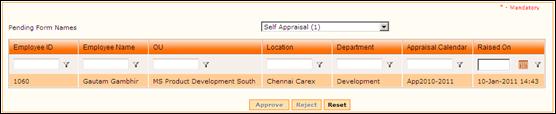
2.4.7 Self Appraisal Approval – 1st level
Only the approvers who have been configured in the workflow manager will be able to approve the Self Appraisals that are initiated by the initiator. In general, the Self Appraisals are approved by the reporting manager of the employee at the first level and by the functional reporting manager at the second level.
To approve the Self Appraisal:
Select ‘Forms Pending for your Approval’ from the Workflow forms drop down filed, and select ‘Self Appraisal’ from the Pending Forms List.
On selecting the form name, the list of requests that are waiting for approval will be shown as below:
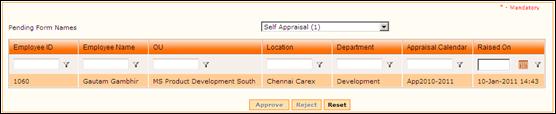
Figure 2.27 Forms pending for approval
Self Appraisal can be approved by selecting it from the grid and entering comments. To view the details of the Self Appraisal and then approve, click a record on the grid.
The Self Appraisal details will be displayed as shown here:
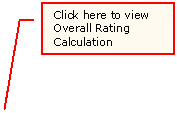
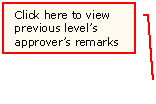

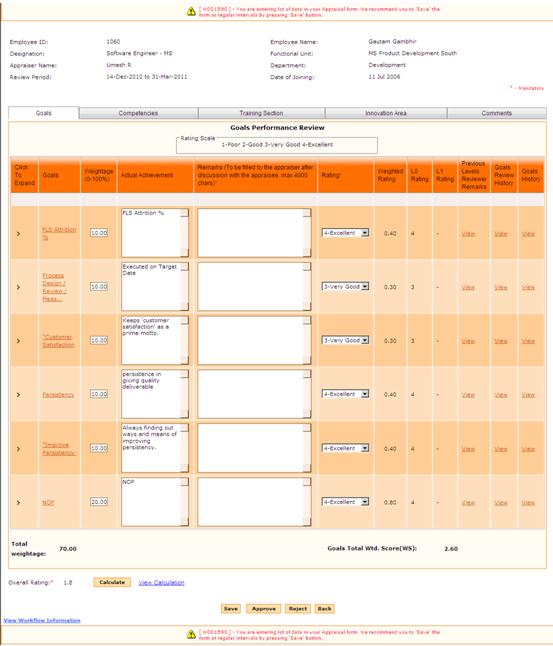
Figure 2.28 Self Appraisal approval
· Actual Achievement – Achievement as entered by the employee during Self Appraisal.
· Remarks – To be filled in by the appraiser
· Rating – by default shows the rating as selected by the employee during Self Appraisal. The approver can change the rating, if required.
· Weighted Rating – shows the weighted rating for each Goal
· L0 Rating – Shows the rating selected by the employee during Self Appraisal. It is not possible to change it.
· L1 Rating – Shows the rating given by Level 1 approver. It is not possible to change it.
· Previous Levels Reviewer Remarks – Click the link to view the remarks given by previous level reviewer. Note: In the First level approver, it will be blank.
· Goals Review History – Click the link to view Goals Review history.
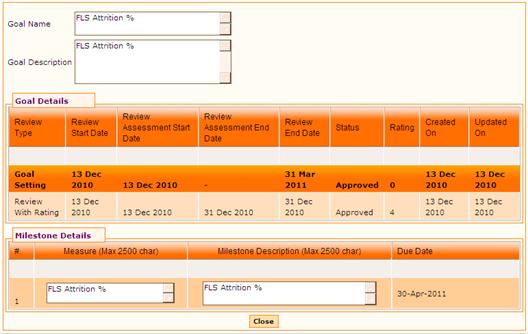
· Goals History – Click the link to view Goals history.
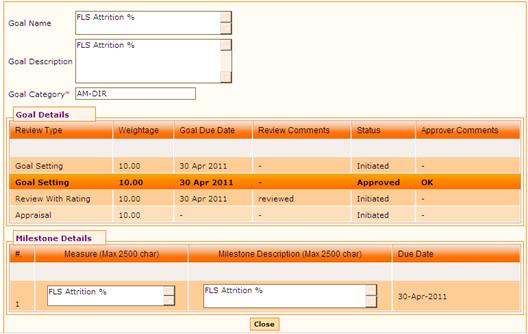
Enter Remarks and select Rating from the drop down field. The Total Wtd Score will be calculated and shown based on the Rating selected.
On clicking View Calculation link, the overall rating calculation will be shown in a popup window as shown:

Figure 2.29 View Calculation
Similarly click the other tabs and provide necessary information.
Click [Approve] to approve the Self Appraisal.
Click [Save] to save the form.
Click [Reject] to reject the Self Appraisal.
Post Activity
· Approved Self Appraisal will be sent for second level approval.