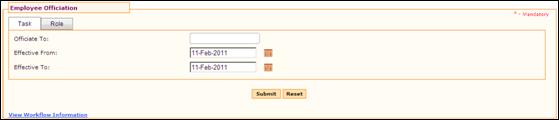
Employee Officiation
Why should I use this form?
Use this form to officiate tasks / roles of an employee to another, for a particular period.
This form gives the provision of officiating Tasks or Roles or both to another employee.
· If Task is officiated, then the officiated employee will be given the privilege to approve forms, which normally requires your approval.
· If Role is officiated, then the officiated employee will be given the privilege only to raise forms and not approve any forms that are pending for approval.
· If both Role and Task is officiated, then the officiated employee will be given the privilege to raise forms and also to approve forms.
What are the Pre-requisites?
N/A
Who can access this form?
This form shall be visible to all employees to whom the visibility is given in Product Setup -> Module Role Mapping/ Module Administration.
How to navigate to this form?
Point to Self Task menu, select Employee Officiation under Officiation.
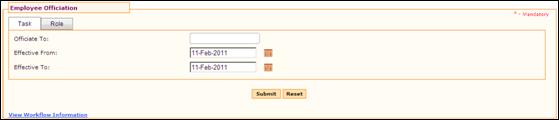
Figure 1 Officiation
Officiating Task
1. Enter ‘@@’ in the Officiate to field, which populates list of available employees along with OU and Entity in a drop down field, as shown here:
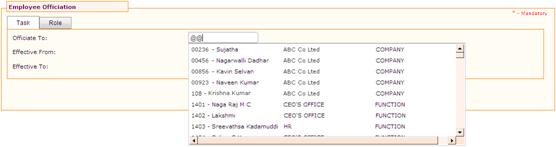
You can also enter Employee ID or Name to filter the search. For example, in the screenshot given below, the Employee Name has been entered, and hence the drop down is showing records based on the entered employee name.
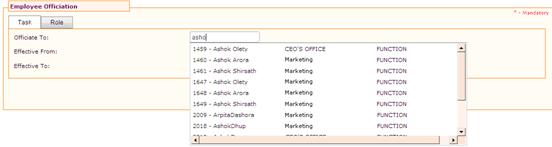
2. Select an employee to whom the tasks would need to be officiated.
3. Select the duration of officiation, by selecting Effect From and Effect To dates.
4. Click [Submit] to save the details.
Officiating Role
1. Click Role tab.
2. Select employee as per the instructions given in step 1 of Officiate Tasks section.
3. Select an employee to whom the Roles would need to be officiated.
4. Select the duration of officiation, by selecting Effect From and Effect To dates.
5. Click [Submit] to save the details. On submission, it will be sent for approval, based on the configurations set.
6. Click [Reset] to refresh the form.
|
Once Officiation is done, it cannot be done again until the previous Officiation is reached its effective till date or it is revoked. |