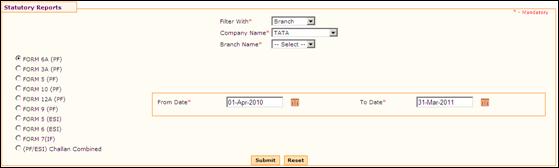
Indian Statutory Reports
Why should I use this form?
This form facilitates viewing Indian Statutory Reports,
· FORM 6A (PF)
· FORM 3A (PF)
· FORM 5 (PF)
· FORM 10 (PF)
· FORM 12A (PF)
· FORM 9 (PF)
· FORM 5 (ESI)
· FORM 6 (ESI)
· FORM 7(IF)
· (PF/ESI) Challan Combined
What are the Pre-requisites?
· Pay processing for the generating month needs to be completed.
Who can access this form?
This form shall be visible to all employees to whom the visibility is given in Product Setup ® Module Role Mapping/Module Administration.
How to navigate to this form?
Point to Payroll menu, select Indian Statutory Reports under Utilities.
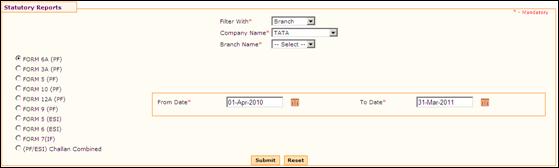
Figure 2‑83 Indian Statutory Reports
Choose Filter option as either Branch or Company. If the option is selected as ‘Branch’ then choose the Company Name and Branch Name from the respective fields. If the option is selected as ‘Company’, then choose the Company Name.
To view Form 6A (PF) report,
· Select From Date and To date for which the report needs to be generated, and click [Submit]. A sample report is shown here:
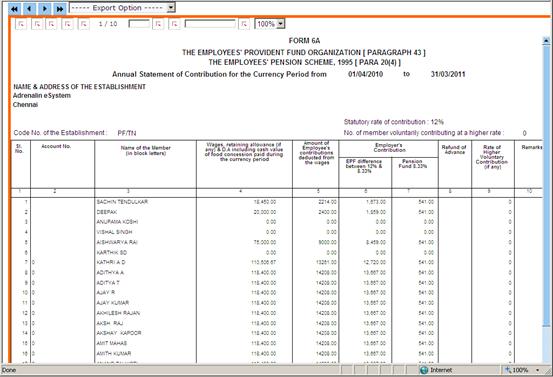
Figure 2‑84 Form 6A Report
To view Form 3A (PF) report,
· Select From Date and To date for which the report needs to be generated.
· ![]() Enter
Employee Code range, whose details has to be generated, and click [Submit].
Enter
Employee Code range, whose details has to be generated, and click [Submit].
Note If no employee code is entered, then the report is generated for all employees in the selected company / branch. |
· A sample report is shown here:
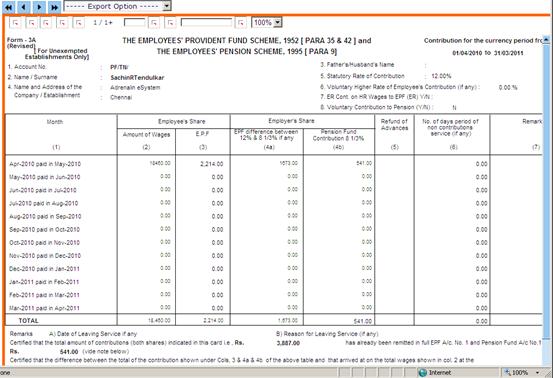
Figure 2‑85 Form 3A report
To view Form 5 (PF) report,
· Select the Month for which the report needs to be generated, and click [Submit]. A sample report is shown here:
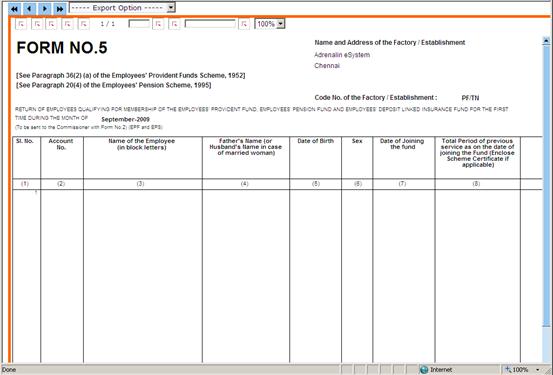
Figure 2‑86 Form 5 report
To view Form 10 (PF) report,
|
· Select the Month for which the report needs to be generated, and click [Submit]. A sample report is shown here:
Note Select the option ‘Consider Previous Month’ |
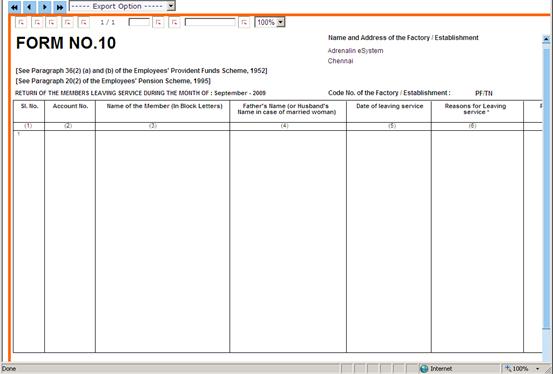
Figure 2‑87 Form 10 report
To view Form 12A (PF) report,
· Select the Month for which the report needs to be generated, and click [Submit]. A sample report is shown here:
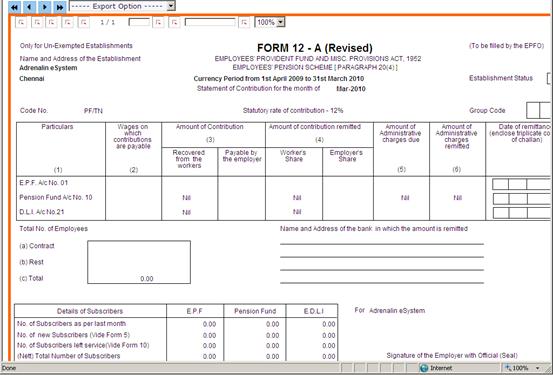
Figure 2‑88 Form 12A report
To view Form 9 (PF) report,
· Select From Date and To date for which the report needs to be generated, and click [Submit]. A sample report is shown here:
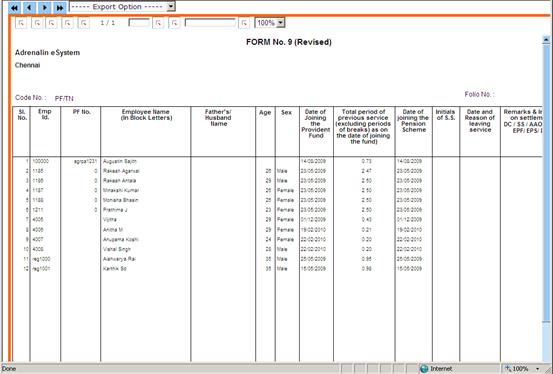
Figure 2‑89 Form 9 Report
To view Form 5 (ESI) report,
· Select From Date and To date for which the report needs to be generated, and click [Submit]. A sample report is shown here:
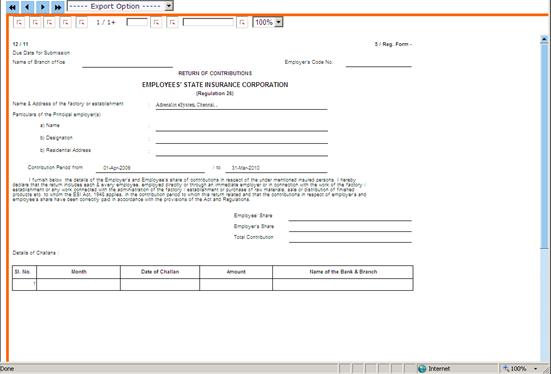
Figure 2‑90 Form 5 ESI
To view Form 6 (ESI) report,
· Select From Date and To date for which the report needs to be generated, and click [Submit]. A sample report is shown here:
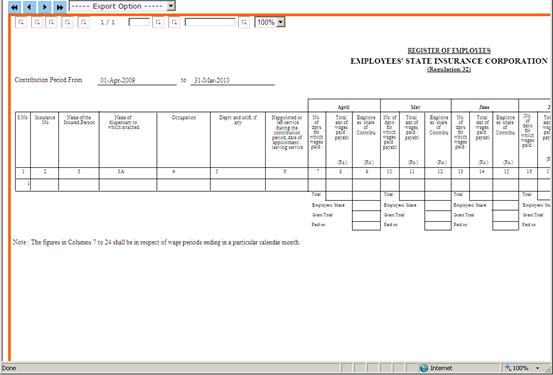
Figure 2‑91 Form 6 ESI
To view Form 7 (IF) report,
· Select Month for which the report needs to be generated, and click [Submit]. Note: Select the ‘Consider previous month’ check box to include previous month’s record also in the report. A sample report is shown here:
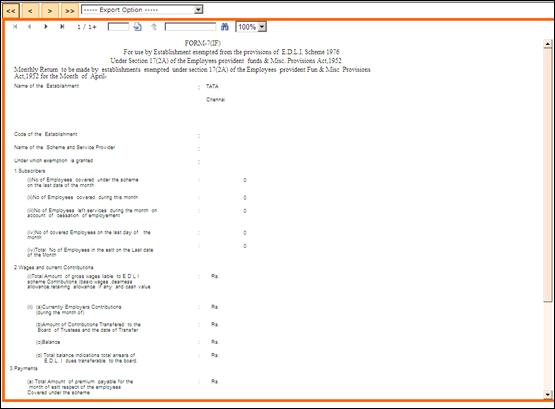
Figure 2‑92 Form 7 IF
To view PF/ESI Challan report,
· Select the PF/ESI Flag.
· PF – only PF challan will be generated
· ESI – only ESI challan will be generated
· Both – both the PF and ESI challans will be generated.
· Select Pay Group for which the report needs to be generated.
· Select Month for which the report needs to be generated, and click [Submit]. A sample report is shown here:
`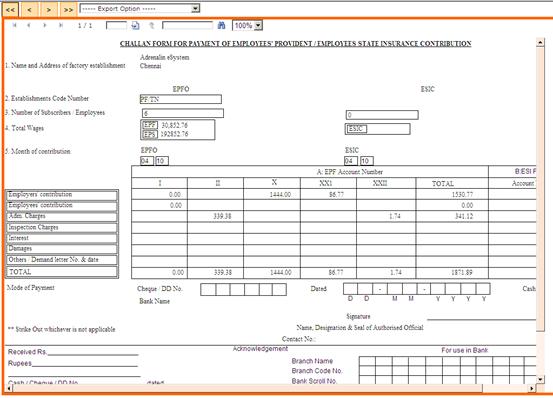
Figure 2‑93 PF/ESI Challan report – both option